Frequently Asked Questions - Questions about the iPad version
To find the IP address of your iPad on the Wi-Fi network, run the
"Settings" application and tap "Wi-Fi".
| Look for the active Wi-Fi network indicated by the tick marker, and then tap on the arrow on the right-hand side. | 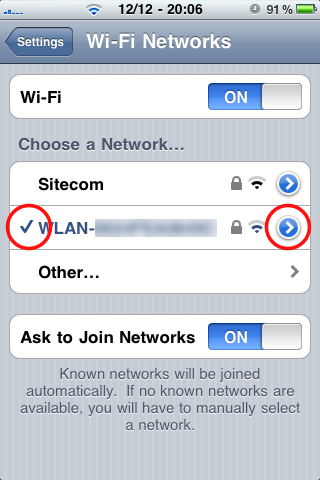 |
| Your IP address is listed here, as shown by the red oval. | 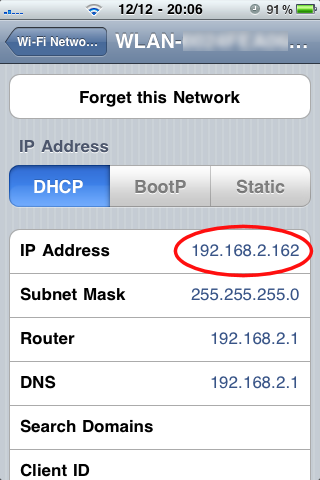 |
First, you need to jailbreak your iPad. How to do this is beyond the scope of this document, but an internet search for "jailbreak ipad" will produce useful results.
Once your iPad is jailbroken, you will have a new program called Cydia.
Installing OpenSSH
| Run Cydia and tap the "Search" tab. | 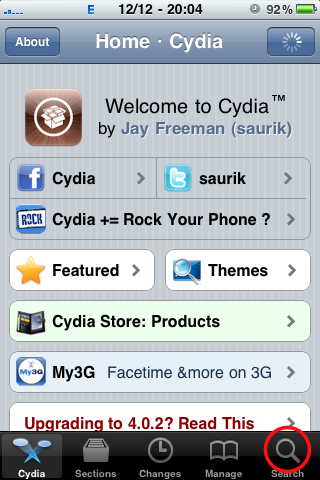 |
| In the text box, enter "openssh" and search. Tap on the result that is found. | 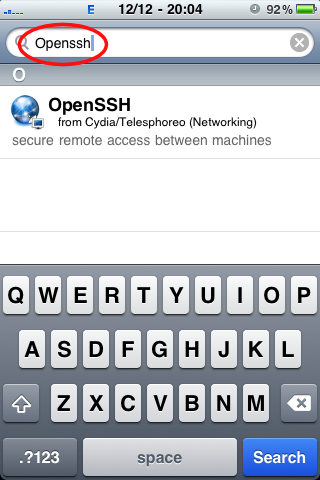 |
| If no result is found when you search for "openssh", you probably have Cydia in "User" mode. Tap the "Manage" tab, then "Settings", then choose either "Hacker" or "Developer". Then come back and search again. | 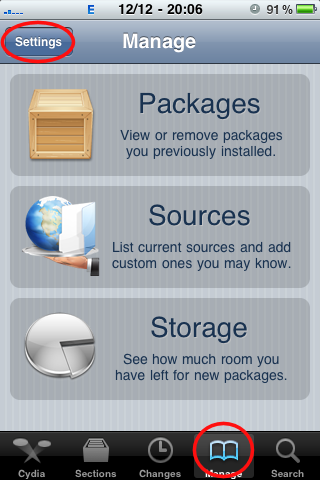 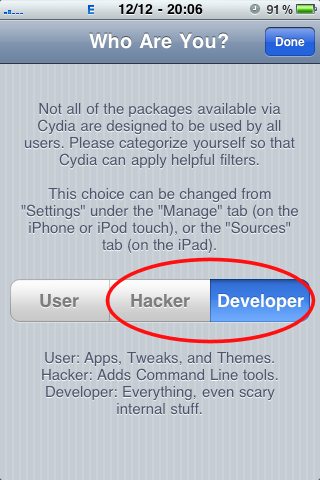 |
| Tap "Install". | 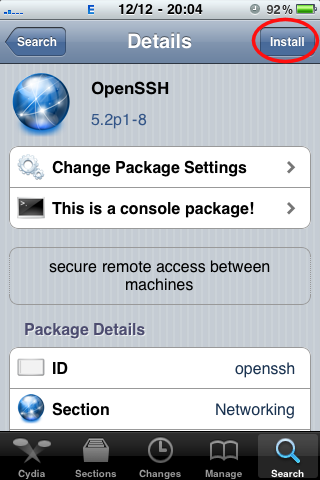 |
| Tap "Confirm". | 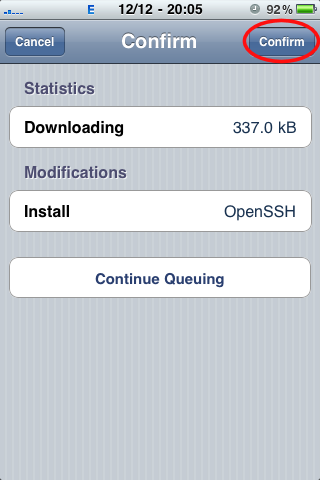 |
| Wait for the installation to complete, then press the Home button to exit Cydia. | 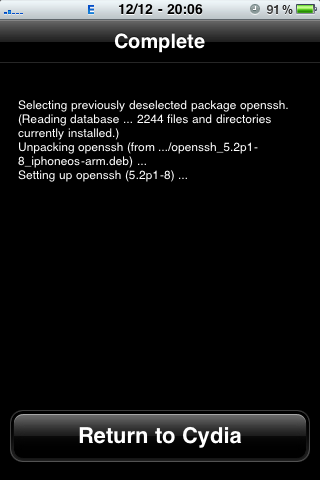 |
Securing your iPad
At this stage, your iPad SSH server is installed, but your system has the Apple-default password "alpine". To protect your iPad from other people accessing it, is strongly recommended that you change your password.
First, we need to find the IP address of your iPad on the Wi-Fi network. Read this FAQ to learn how to find it.
On Windows, you will need to download PuTTY. Download and run "putty.exe" (you don't need the full installer).
Enter the IP address of your iPad, ensure SSH is selected, then click "Open".
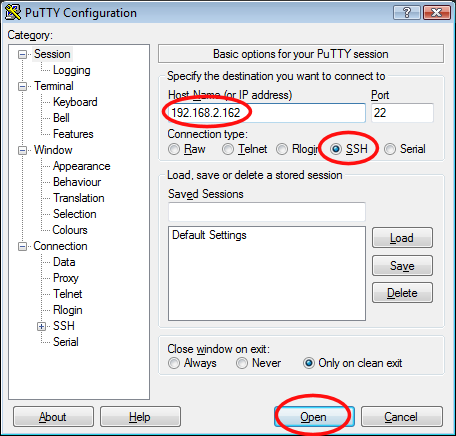
On Linux or Mac OS X, simply open a terminal and type ssh -l root <ip address>.
The username is "root", and the default password is "alpine".
Type passwd root to change the root password. You will be prompted to enter it twice, followed by Enter.
Then type passwd mobile to change the mobile user password.
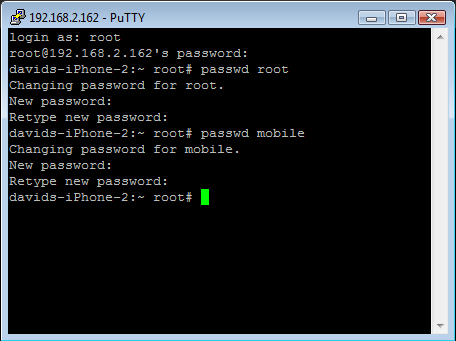
Your iPad is now secure.
If you quit World of Goo before leaving the Corporation - for example, if you press the Home button - your progress will not be saved. You need to use the 'exit' button on the screen within World of Goo Corporation first.
Yes, with some hacking, but bear in mind the game was not designed for such a small screen. You will not have the best experience as the balls and buttons can be rather too small to touch reliably. You will also find it hard to put more than one finger on the screen at the same time without blocking your view.
That said, if you still want to install it, here's how. This process has been tested on an iPhone 3GS. It may work on earlier models and on the iPod Touch, but also bear in mind that those devices have a slower CPU.
You'll need a jailbroken phone and a fair amount of competence in using ssh.
- Purchase World of Goo from the App Store using the same Apple Store account that your device is linked to (this is necessary as the code will be signed for your account only).
- Download it; it will show in your iTunes Applications tab under 'iPad Apps'. Obviously you can't install it as iTunes knows you don't have an iPad.
- Right click on World of Goo and choose 'Show in Windows Explorer'. This will locate the IPA file you need.
- Ensure your device has the SSH server installed and turned on, and an unzipping program. In Cydia, the programs you need are "OpenSSH" and "unzip". See this FAQ for information on how to install SSH.
- Transfer the IPA file to your device, for example using WinSCP.
- SSH to your device as root. We need to install it as root, because it needs to go in /Applications/. It won't run from /var/mobile/Applications because that is for sandboxed apps installed directly from the App Store.
- As root, unzip the IPA file (it's just a renamed zip file). Inside the Payload folder, you'll find "wog.app". Move this to /Applications.
unzip "World of Goo 1.0.ipa" cd Payload mv wog.app /Applications/
- Change directory to /Applications/wog.app. This program was designed for an iPad, so it only has a NIB (user interface) file for the iPad. Fortunately the same file works unchanged on the iPhone, so just copy MainWindow_iPad.nib on top of MainWindow.nib
cd /Applications/wog.app/ cp MainWindow_iPad.nib MainWindow.nib
- Restart Springboard or reboot your device. World of Goo will now show up.
You need the Game Center installed. This is part of iOS 4.2 (iPad) and iOS 4.1 (iPhone).
Since the latest public version of iOS for the iPad is currently 3.2, it is not yet possible to see other towers in the iPad version of World of Goo.
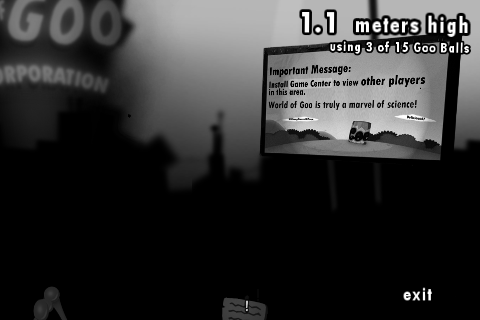
Press the Lock (Power) and Home keys together at the same time. The screenshot will be stored in your Photos application and will be available from your computer when you plug it in over USB. You can also e-mail it directly from the phone.

