

You can also add and edit keyframes in the Movie View.
When you select an actor, and then use the slider to move through the movie, the actor will remain highlighted. If move the slider to a time where this actor has a keyframe, then the "Tool Handles" will appear and you can move, size and rotate the actor.
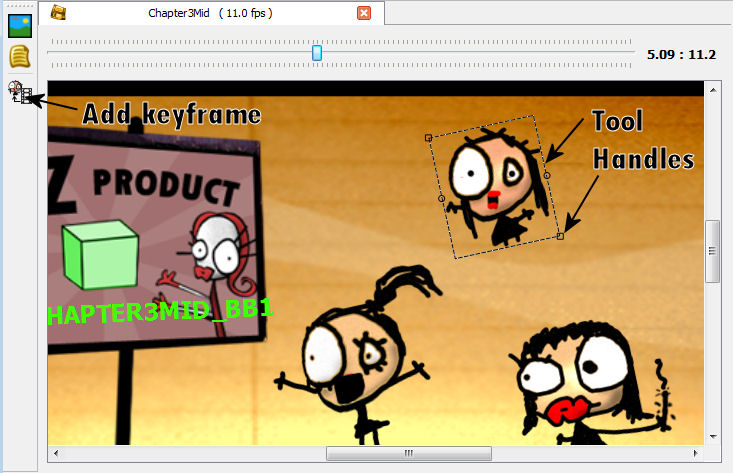
If the actor does not have a keyframe at this time, you can add one.
Click the "Add KeyFrame" toolbar button.
This will add a keyframe to this actor at the time shown on the slider.
If time is between two keyframes for this actor, those keyframes are set to interpolate=linear, then Goovie will calculate the position, scale, angle etc at this time, and automatically set those attributes on the new keyframe.
If you select a keyframe in the Tree View, the slider will automatically jump to the approriate time, and the keyframe for that actor will be selected, ready for visual editting.
You cannot set alpha, color or sound in the MovieView you must do this in the Properites Pane.
- Printer-friendly version
- Login to post comments

