
World of Goo Movie Editor (aka Goovie Maker) is a tool for making movies and animations.
Important: This package is in Beta Test
You can create your own movies using your own original graphics and music, or just tweak an movie from the original game - or anything in between.
Quick Links: [ FAQ ] [ Reference Guide ] [ My First Movie - Tutorial ] [ Download Page ]
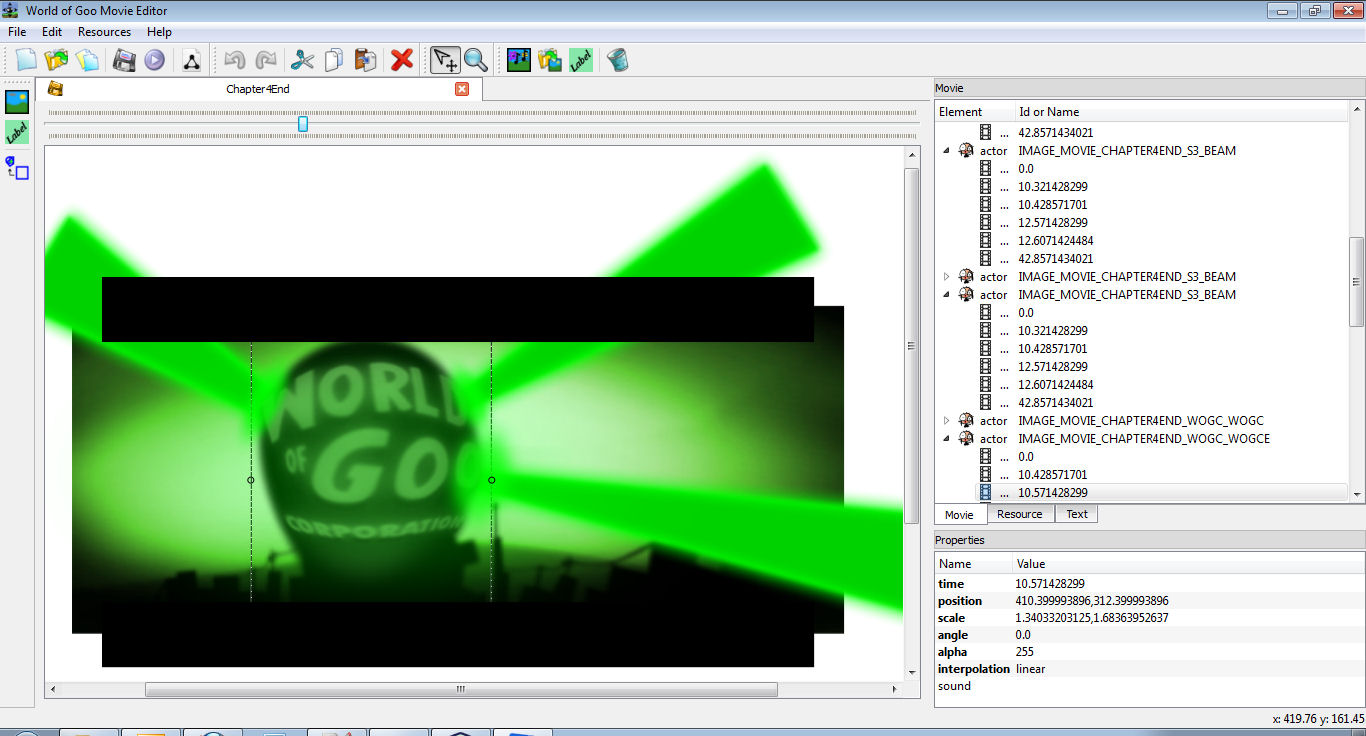
Before you start, you will need...
- A Computer
- The Editor is written in Python and so is fully cross-platform capable.
And will (may) eventually work on Windows, Linux and Mac - World of Goo
- You will need to have purchased the full game. Windows Users, if you want to play your levels directly from the Editor (and you will want to), you also need to update to the latest version.
- GooTool
- For easy integration of your addins into your or other players games. Get it here.
- World of Goo Movie Editor
- The full Windows installation package is available from the download page.
The Very First Thing
The first time you run World of Goo Movie Editor it will ask you to locate the WorldOfGoo folder you want to edit.
If you are familar with GooTool you will know that it always preserves the original game files and creates a separate folder which holds the modified version of the game. If you haven't yet, you should run GooTool and create the "modded" folder now.
This is the folder you should use for the Editor, since you should never modify the files in the original game folder. It is often best to create your modded folder in a private folder, be that "My Documents" or your "Home Folder" or on a separate drive somewhere. Wherever you create it, you will need to ensure you have full permissions to read/write/delete files and create folders.
The nickel tour
The Editor GUI is split into several areas: Open Image
The toolbars should be fairly self explanatory - all the buttons have tooltips telling you what they do, just hover of them for a moment before clicking.
The Movie View area is a Tabbed Multiple-Document Interface (MDI), so you can have several moviess open at once, and you can switch view as needed. This also means you can copy and paste things from one movie into another (described in more detail later).
Understanding the World of Goo
It will help you to create movies and find your way around if you have some understanding of how World of Goo (and hence the Editor) structures the movie data.
World of Goo plays a movie from a movie.binltl file (encoded binary) and a single resource XML file. The Editor uses an additional movie.xml file to store the movie information in "human-readable" form.
The XML files for a movie are called Movie and Resources (resrc).
- Movie
- Holds information about the actors (images and text) in a movie, and keyframe information for each which controls what they do and how they move and appear.
- Resources
- Holds a list of all the image and sound files used in the movie and gives each one an ID. This ID is then used to apply images/sounds to items in the level, rather than using their actual filename.
Tree View Tabs
Each of these files is represented as a Tree View in the Tree Tabs panel. The tree begins at the top with a "root" item: movie or resources. All the objects in that file are listed as children underneath the root item. Open Image.
Properties Pane
When you select any item, a list of its properties/attributes is displayed in the panel below the trees. Open Image. These properties cover every possible value or setting that can be applied to an object of that type.
Some of these you can also change using your mouse (position, size, and rotation) by selecting and dragging objects in the level view. Others you will have to enter or select by hand in the properties pane.
Most items have a few properties that are "essential"; these will be given reasonable default values where possible, but some of them will appear in red to indicate that you must fill something in. Open Image
Next Steps
How about we get started on making "Getting Started"...

